Understanding the Longview Tax interface
The Longview Tax interface contains several navigational elements that make it easy to find the tasks that you are looking for.
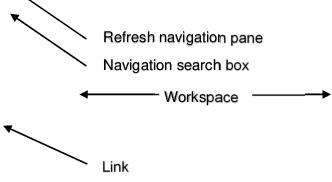
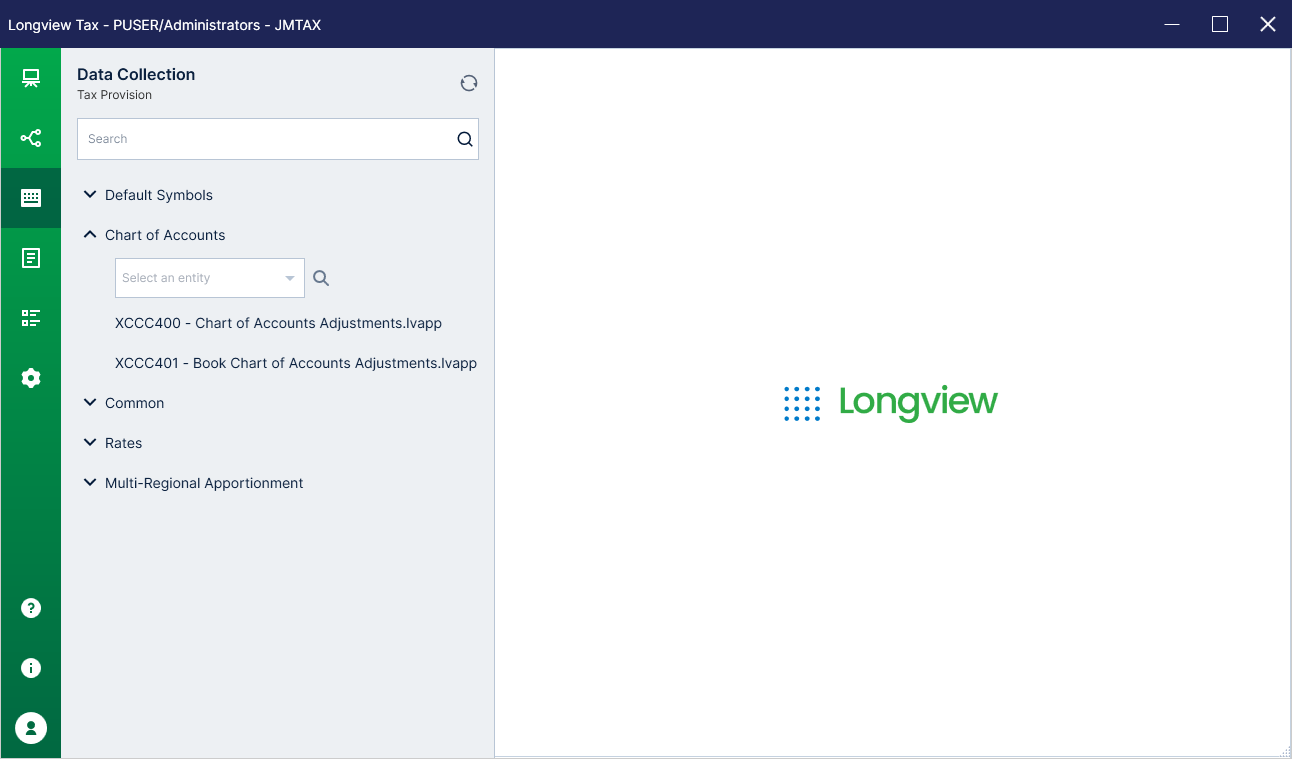
Some of the interface elements in Longview Tax include:
Modules
Modules contain all the relevant functionality for a process. Depending on your system implementation, the number of modules and the name of each module varies. Interface elements, such as the navigation pane and categories, are specific to the module.
Navigation bar
The navigation bar on the left side of the Longview Client window contains the module icon and categories.
To change modules
• click the module icon at the top of the navigation bar.
To collapse the navigation pane
• click the icon of the currently active category.
The navigation bar also includes the following:
• A Help button that launches the Longview Help.
• The About button, which launches the About dialog containing version information for the following:
• Longview Client
• Web Bridge
• Data Server
• A User button that allows you to change your password or log out of the Client.
Navigation pane
The navigation pane on the left side of the Longview Client window contains folders and a navigation Search box. Depending on configuration, a folder may contain one or more symbol selectors.
Refresh navigation pane
Use this button to update all tabs in the navigation window to reflect any changes that may have been made. Refreshing the navigation pane will not change your current hierarchy expansion state.
Workspace
The workspace changes depending on the options you select in the navigation pane. The workspace can include multiple tabs. For example, if you open several input apps, they open in separate tabs in the workspace.
Categories
Categories are groupings of Longview Tax functionality. When you sign on to Longview Tax, the Data Collection category is in view. You can click a category to display it in the navigation pane.
Folders
Folders are groupings of links. Depending on the category and your system, you may see a number of folders within a category. You can click a folder to expand or collapse it in the navigation pane. You may also see a Symbol Selector above a grouping of folders or directly underneath a folder. You can select a symbol that applies to all links underneath the Symbol Selector.
Links
Depending on the link, clicking a link opens an item either in a separate window or as a tab in the workspace.
Navigation Search box
You can use the Search box to search items in the Navigation pane. For example, if you’re looking for a specific input app, you can type all or part of the name or number in the Search box. The Search expands the folders within the current category containing the term, selects the first instance, and highlights all other instances. If you want to find the next instance of the term, click the down arrow.
Tax Provision categories
Categories are groupings of Longview Tax functionality and are specific to the tab.
Data Collection category
The Data Collection category contains input apps for each aspect of the Tax Provision process.
Default Symbols
This is a list of default symbols that you have selected with the Default Symbols dialog. Default symbols in the Working Periods list are applied to any time-dependent item. Default symbols in the Data Collection list are applied to input apps in the Data Collection category. Default symbols in the Reports list are applied to reports in the Reports category.
Data Imports
This group contains data import apps assigned to the Data Imports category.
Data Imports by Entity
This group contains data import apps requiring entity selection assigned to the Data Imports with Entity Selection category.
Chart of Accounts
This group contains input apps related to chart of accounts data.
National Annual
This group contains all the input apps required for the National Annual provision process.
Regional Annual
This group contains all the input apps required for the Regional Annual provision process.
National Interim
This group contains all the input apps required for the National Interim provision process.
Regional Interim
This group contains all the input apps required for the Regional Interim provision process.
Common
This group contains the Tax Account Rollforward input app, which you can use to enter manual adjustments to the tax account rollforward.
Supplemental Disclosures
This group contains all the input apps related to supplemental disclosure data, including expiration and utilization.
Rates
This group contains all the input apps required to update tax rates related to the Tax Provision.
Reports category
The Reports category contains reports for each aspect of the Tax Provision process.
Default Symbols
This is a list of default symbols that you have selected with the Default Symbols dialog. Default symbols in the Working Periods list are applied to any time-dependent item. Default symbols in the Data Collection list are applied to input apps in the Data Collection category. Default symbols in the Reports list are applied to reports in the Reports category.
Chart of Accounts
This group contains reports related to chart of accounts data.
National Annual
This group contains all the reports related to the National Annual provision process.
Regional Annual
This group contains all the reports related to the Regional Annual provision process.
National Interim
This group contains all the reports related to the National Interim provision process.
Regional Interim
This group contains all the reports related to the Regional Interim provision process.
Common
This group contains the Tax Account Rollforward report, which you can use to review manual adjustments to the tax account rollforward.
Supplemental Disclosures
This group contains all the reports related to supplemental disclosure data.
Rates
This group contains all the reports related to tax rates for the Tax Provision process.
Calculation Proofs
This group contains Calculation Proof apps for specific calculations, which you can use to compare the calculated amounts to the source amounts that the calculation was based on and to review entity-specific settings that may impact the calculation.
Calculation References
This group contains reports that you can use as a calculation reference. Each report in Tax Provision has a matching calculation reference report that discloses the standard calculations for each data intersection.
Workflow category
This category contains a link to Longview Workflow. Click this link to view approval processes.
Administration category
This category includes links to administrative functionality in Tax Provision. If you have administrative authorizations at the user or user group level, you can access restricted functionality in this category. You can use the Users editor, the User Groups editor, or the User_Authorization.csv and UserGroup_Authorization.csv import files to grant Administrative authorizations.
For more information on the Users and User Groups editors, see the Longview Tax Administrator’s Guide. For more information on the User_Authorization.csv and UserGroup_Authorization.csv import files, see the Tax Provision Implementer’s Guide.
Default Symbols
This is a list of default symbols that you have selected with the Default Symbols dialog. Default symbols in the Working Periods list are applied to any time-dependent item. Default symbols in the Data Collection list are applied to input apps in the Data Collection category. Default symbols in the Reports list are applied to reports in the Reports category.
Entities
This group contains the Entities editor, the Countries administration app and Period-Specific Settings app, and all the reports that the Longview Tax Administrator can use to set up Entities for the Tax Provision process.
Accounts
This group contains editors, reports, and input apps that the Longview Tax Administrator can use to set up Accounts for the Tax Provision process.
Time Periods
This group contains the Scenario administration apps that the Longview Tax Administrator can use to initialize and maintain Scenarios.
Other Dimensions
This group contains the administration apps that the Longview Tax Administrator can use to initialize and maintain dimensions other than Entities, Accounts and Time Periods.
Calculations
This group contains the Tax Calculations tool, which you can use to manually run calculations for a specific entity, currency, and time period, and input apps that you can use to configure return to provision transfer and prior year adjustment transfer.
Foreign Exchange
This group contains the Currencies editor and all the reports and input apps that the Longview Tax Administrator can use to set up Foreign Exchange for the Tax Provision process.
Rollover
This group contains a tool that you can use to run the tax rollover process.
Security
This group contains editors that you can use to configure users and user groups.
Import and Export
This group contains the Import and Export tools, which allow you to import and export system configuration settings, hierarchies, symbol settings, and data. This group also contains the Templates tool, which you can use to generate import file templates that you can fill in to facilitate the import process.
System
This group contains editors that you can use to configure system settings, mappings, Homepage links and Homepage alerts. This group also contains a sub-group containing apps related to initial system setup, including time period descriptions and deferred tax beginning balances.
Monitoring
This group contains tools that you can use to work with locks, user submissions, events, and event status.
Task Management categories
Categories are groupings of Longview Tax functionality and are specific to the tab.
Data Collection category
The Data Collection category contains the Tasks app.
Report category
The Reports category contains reports you have access to.
Administration category
The Administration category contains links to various administrative editors that you can use to configure your system. It also contains the Task Administration and Reminder Administration apps, which you can use to configure tasks and reminders for your company.
Tasks
This group contains links to the Task Administration and Reminder Administration apps, which you can use to configure tasks and reminders for your company.
Entities
This group contains the Entities and Jurisdiction editors, which the Longview Tax Administrator can use to set up Entities and Jurisdictions for Task Management.
Foreign Exchange
This group contains the Currencies editor, which the Longview Tax Administrator can use to set up currencies for Task Management.
System
This group contains editors that you can use to configure system settings, users, and user groups for Task Management.
Global Transparency categories
Categories are groupings of Longview Tax functionality and are specific to the tab.
Data Collection category
The Data Collection category contains input apps for each aspect of the Global Transparency process. Depending on the aspects of Global Transparency your company is using you may have folders for:
• Country-by-Country – Input apps related to Country-by-Country reporting
• Pillar Two – Input apps related to BEPS Pillar Two model rules
Default Symbols
This is a list of default symbols that you have selected with the Default Symbols dialog. Default symbols in the Working Periods list are applied to any time-dependent item. Default symbols in the Data Collection list are applied to input apps in the Data Collection category. Default symbols in the Reports list are applied to reports in the Reports category.
Country-by-Country
This group contains input apps related to Country-by-Country financial information and activities.
Reports category
The Reports category contains reports for each aspect of the Global Transparency process. Depending on the aspects of Global Transparency your company is using you may have folders for:
• Country-by-Country – Input apps related to Country-by-Country reporting
• Pillar Two – Input apps related to BEPS Pillar Two model rules
Default Symbols
This is a list of default symbols that you have selected with the Default Symbols dialog. Default symbols in the Working Periods list are applied to any time-dependent item. Default symbols in the Data Collection list are applied to input apps in the Data Collection category. Default symbols in the Reports list are applied to reports in the Reports category.
Country-by-Country
This group contains reports related to Country-by-Country.
Administration category
The Administration category contains links to administrative functionality in Global Transparency. Depending on the aspects of Global Transparency your company is using you may have folders for:
• Country-by-Country – Administration specific to Country-by-Country reporting
• Pillar Two – Administration specific to BEPS Pillar Two model rules
Default Symbols
This is a list of default symbols that you have selected with the Default Symbols dialog. Default symbols in the Working Periods list are applied to any time-dependent item. Default symbols in the Data Collection list are applied to input apps in the Data Collection category. Default symbols in the Reports list are applied to reports in the Reports category.
Country-by-Country
If your company is using Country-by-Country reporting this folder will appear and contain administration specific to Country-by-Country reporting.
• Entities - This group contains the Entities editor, which the Longview Tax Administrator can use to set up Entities for Global Transparency.
• Accounts - This group contains the Country-by-Country Automation input app that the Longview Tax Administrator can use to set up Country-by-Country automation for Global Transparency.
• Country Filing Export - This group contains links associated with export of the Country-by-Country filing data.
Pillar Two
If your company is using pillar two model rules this folder will appear and contain administration specific to pillar two model rules.
• Entities - This group contains the Manage Constituent Entities app used to manage the jurisdictions and entities in scope for Pillar Two.
• Accounts - This group contains apps for maintaining Pillar Two reporting hierarchies for:
o GloBE Income Accounts
o GloBE Adjusted Current Tax Accounts
o GloBE Revenue Accounts
o GloBE Temporary Difference Accounts
o Trial Balance Accounts
Calculations
This group contains the Tax Calculations tool, which you can use to manually run calculations for a specific entity, currency, and time period.
Security
This group contains editors that you can use to configure users and user groups.
System
This group contains a tool that you can use to run the tax rollover process. This group also contains input apps for Time Period Descriptions, Homepage links and Homepage alerts.
Monitoring
This group contains tools that you can use to work with locks, user submissions, events, and event status.
Planning categories
Categories are groupings of Longview Tax functionality and are specific to the tab. Depending on your system implementation, you may see different categories on the Planning tab. Planning categories are customized to fit your company’s needs.
My Components
This is a list of links to components that you have access to. Click the link for a component to open it outside of Longview Tax.
Documentation
This is a list of links to Longview documentation. Click the link for a specific guide to open it in a new browser window.
Longview eLearning Library
This is a link to an education platform with interactive learning modules. Click the link to open the Longview eLearning Library sign-on page in the workspace.
Note | You must have an account set up to log in to the Longview eLearning Library. For more information, contact your Account Executive or email Longview Learning at learning@insightsoftware.com |